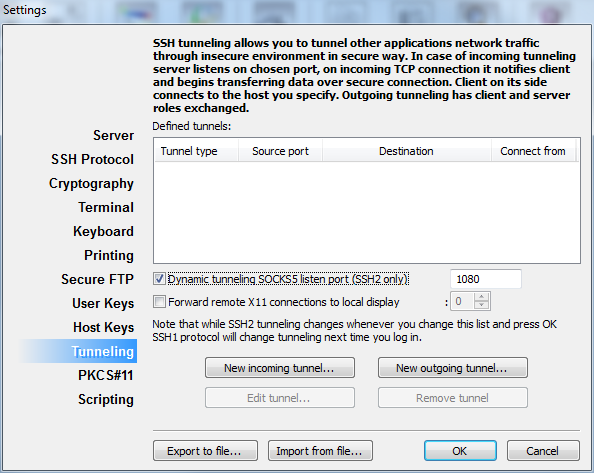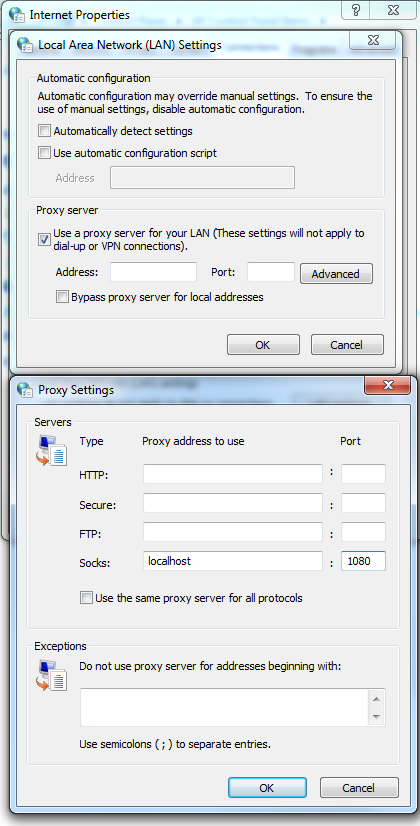5.6 How To Configure Private Shell to provide SOCKS5 proxy facilities
How to set up SOCKS5 proxy with Private Shell
Here we describe how to use Private Shell SSH client as a proxy server
It works as follows:
- Private Shell (PS) establishes secure connection to your Server (S)
- PS listens on a given port number providing SOCK5 interface
- Your web browser uses PS as a proxy server
- Thus you surf the web like if you surf it directly from your Server
- All data transmitted between the browser and Server is encrypted
Here the use cases for this feature:
- Surf under your Server's IP address, thus all web pages sensitive to the location of visitor will recognize you under Server's location
- Hide your surfing data from untrusted ISP
- Avoid HTTP proxies and content filters set by your ISP
Follow these steps to set up SOCKS5 proxy with Private Shell:
- Within Private Shell, go to Settings -> Tunneling
- Check "Dynamic tunneling SOCKS5 listen port"
- Set a port number (e.g. 1080)
- In Windows, open Control Panel -> Internet Options>
- Click Connections tab
- Click LAN settings button
- Check Use a proxy server for your LAN box
- Click Advanced button
- Set "localhost" and "1080" as the proxy address and port respectively for Socks
- Click OK needed number of times to save settings
The Internet Options settings work for Internet Explorer and Google Chrome. For other browsers, find SOCKS settings in their configuration dialog windows.
To verify everything works properly:
- Connect to your Server with Private Shell. Make sure you connect with profile where SOCKS5 option is enabled
- Open http://www.whatismyipaddress.com
- The IP address displayed has to match your Server's IP address. If your local computer IP address is displayed, then something goes wrong
Troubleshooting
- If your browser displays your local computer IP address, make sure you set up your browser properly. In case of FireFox, Opera and other web browsers Control Panel -> Internet Options settings do not work
- If your browser does not display any web page, but displays conneciton problems: a. make sure there is Internet connection exists (turn off proxy settings and try to browse), b. make sure Private Shell is connected to the Server.
|